Connecting Power BI to SQL Server: 7 Easy Steps (Plus Common Error Fixes)
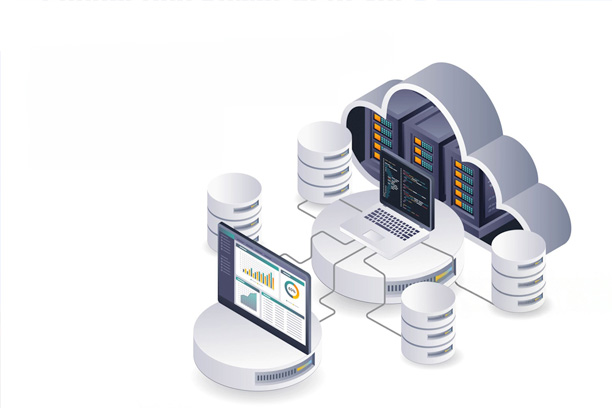
Connecting Microsoft Power BI to SQL Server allows organizations to leverage real-time and historical data for comprehensive analytics and reporting. While Power BI’s user-friendly interface simplifies dashboard creation, establishing a reliable and secure connection to SQL Server can present challenges for many users. This blog delivers a comprehensive, step-by-step guide to connecting Power BI to SQL Server, and details common errors with practical solutions.
Why Connect Power BI to SQL Server?
Power BI is a leading business intelligence platform that transforms raw SQL data into rich, interactive visualizations for insights-driven decision making. Direct connectivity eliminates manual exports, enables automated data refresh, ensures a unified data source for all users, and supports scalable analytics for growing enterprises.
7 Easy Steps to Connect Power BI to SQL Server
- Choose the Right Connector
Power BI Desktop and Power BI Service both provide SQL Server connectors.
- Open Power BI Desktop (or Power Query online in the browser if you use the Power BI Service).
- Click on Get Data on the Home ribbon.
- Select SQL Server from the database connectors menu. This tells Power BI you’re establishing a SQL Server data source, not an Excel file or other type.
- Enter SQL Server and Database Details
When prompted:
- Enter the server name – this can be just the hostname, the IP address, or hostname\instance, and include the port if required (e.g., myserver,1433).
- Optionally enter the specific database name to connect to.
- If connecting across a network or to an on-premises server, ensure the server is accessible and not blocked by a firewall or VPN restrictions.
- Select the Connectivity Mode
Power BI supports two main modes when connecting to SQL Server:
- Import: Data is imported into Power BI and stored (faster for small-to-medium datasets). You’ll need to refresh to get new data.
- DirectQuery: Dashboards and reports query the SQL Server in real time, ensuring up-to-date analytics. Suitable for large datasets, but there may be some constraints depending on your SQL Server version and permissions.
Choose the mode that matches your use case. If in doubt, Import is the most straightforward for beginners.
- Authentication and Credentials
- Select the appropriate authentication method: Windows Authentication, SQL Server Authentication (username and password), or use organizational account (Azure Active Directory).
- Enter credentials, and ensure that the login has read (and if needed, write) permissions for the target database.
If you get errors like “Invalid Credentials”, double-check username, password, and authentication type. There may be group policy restrictions or expired passwords, so coordinate with your DBA if needed.
- Data Gateway Configuration (Power BI Service)
When connecting cloud-based Power BI Service to an on-premises SQL Server:
- Install and configure the On-premises Data Gateway – this acts as a secure bridge between Power BI’s cloud service and your in-house SQL Server.
- The gateway must be online and properly authorized. Assign the right security policies during setup.
For Power BI Desktop, this step is not required.
- Choose and Load Data Tables
- After authentication, a navigator pane will show available tables and views in your SQL database.
- Select the ones relevant for your reporting needs and click Load to bring the data into Power BI.
- You can preview data before loading to check quality.
- Build Reports and Set Refresh Options
- Loaded data immediately appears in Power BI’s data model, ready for building visualizations.
- For Import mode: configure Scheduled Refresh (in Power BI Service) to keep the dataset up to date.
- For DirectQuery: refreshes are live, but may be subject to dataset or server limitations.
Common Power BI to SQL Server Connection Errors (With Fixes)
Even after following all steps precisely, connection issues can arise due to network, permissions, or configuration errors. Below are the most frequent problems and how to resolve them.
- SQL Server Not Found / Connection Timeout
Symptoms: Error like “SQL Server not found” or the operation times out.
Causes and Fixes:
- The server name may be misspelled or the wrong instance is used (confirm the name with your DBA or via SQL Server Management Studio).
- SQL Server may not be listening on the default port or the port is blocked by a firewall.
- Test connectivity via SSMS with the same credentials.
- If behind a VPN or corporate network, ensure VPN is active and port (default is 1433 for TCP/IP) is open.
- Try the IP address of your SQL Server instead of the hostname as DNS issues can cause problems.
- Invalid Login Credentials
Symptoms: “Login failed” or “Invalid credentials” messages.
Causes and Fixes:
- Double check authentication mode: Windows Auth vs. SQL Auth. Some servers only allow one or the other.
- Passwords may have expired—try a password reset.
- Account permissions may be insufficient (must have at least db_reader access).
- If using Windows Authentication, make sure you’re running Power BI as a user who has access.
- DirectQuery Disabled or Unsupported
Symptoms: DirectQuery option not available or errors when selected.
Causes and Fixes:
- Older versions of SQL Server (pre-2012) can lack DirectQuery support.
- The data model may be too complex for DirectQuery—simplify queries.
- User lacks rights to execute DirectQuery.
Check SQL Server version and consult your administrator about role-based access for DirectQuery.
- Certificate, Encryption, or Privacy Errors
Symptoms: Warnings or errors about encryption or untrusted certificate chains; privacy level prompts.
Causes and Fixes:
- Data source privacy settings may need to be set in Power BI (Data Source Settings > Privacy Level).
- Organization may require data encryption; ensure server and Power BI use compatible settings.
- For development, “Trust Server Certificate” can temporarily bypass some certificate warnings, but for production environments configure proper certificates.
- Update Power BI to the latest version to ensure compatibility with modern encryption algorithms.
- Data Loading Fails After Query Changes
Symptoms: Data preview works but loading to Power BI fails after transforming queries.
Causes and Fixes:
- A transformation in Power Query may have generated SQL too complex or unsupported by the SQL Server version.
- Validate transformations step-by-step by previewing data at each applied step.
- For repeated failures, revert the last change or simplify calculated columns/measures before reloading.
- Network-Related or Instance-Specific Errors
Symptoms: Generic network errors or “instance-specific error occurred”.
Causes and Fixes:
- Use SQL Server Configuration Manager to check network protocols (TCP/IP should be enabled for remote connections and the correct port open).
- If using a named instance, try “hostname\instance” or configure SQL Server’s dynamic ports.
- Verify SQL Server is set to allow remote connections (SQL Server Properties > Connections).
- Firewall Blocking or Proxy Issues
Symptoms: Unable to reach SQL Server or treacherous intermittent failures.
Causes and Fixes:
- Turn off local firewalls or proxies temporarily to diagnose.
- Consult IT to add Power BI and SQL Server ports to the firewall exception list.
- For persistent issues, collaborate with your network team to check for group policies or endpoint protection software that might block connections.
Tips for a Smooth Integration
- Keep Power BI and SQL Server updated to the latest releases for better security and compatibility.
- Use test credentials before rolling out to production.
- Document connection parameters and query structures for easier troubleshooting.
- Set up roles and permissions in SQL Server with least privilege in mind to minimize risk.
- Automate refresh schedules in Power BI Service to ensure data is always up-to-date.
- Use Power BI datasets, datamarts, or dataflows for more advanced data modeling needs.
Frequently Asked Questions
Q: Can I connect Power BI to SQL Server on a different network?
A: Yes, but you may need a VPN or open firewall ports, and you must use a fully qualified domain name or IP address.
Q: Is a gateway required?
A: For Power BI Desktop, no. For Power BI Service (online/cloud reporting) accessing on-prem SQL Server, an On-premises Data Gateway is required.
Q: How do I refresh SQL Server data automatically?
A: Use Scheduled Refresh in Power BI Service for Import mode. For DirectQuery, refreshes occur in real time but have query limits (default is 8 refreshes per day for Pro).
Final Thoughts
Power BI and SQL Server integration unlocks the true power of your business data, but only when set up correctly. The right combination of access settings, authentication, and troubleshooting awareness ensures a seamless experience. By following the steps in this guide, even new users can get started quickly and avoid the most common pitfalls.
Should you consistently encounter issues, consult with a database or BI professional to review your specific organizational or architectural setup. The reward—a robust, automated, and insightful analytics system—is more than worth the effort.
This guide is structured for hands-on practitioners and IT managers alike. If you run into new technical issues not covered above, check the official Microsoft Power BI and SQL Server documentation or community forums, where solutions are frequently updated for new releases and best practices.
Let's Try! Get Free Quote
Get Started Today
Want to transform your web vision into reality? Contact us today to explore your development needs. Let's create something extraordinary together.